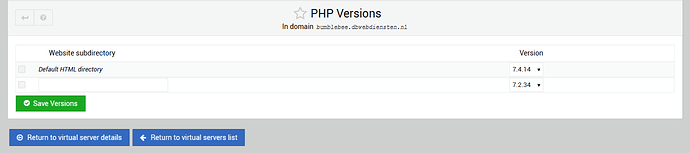Operating system: Ubuntu
OS version: 18.04.5 LTS
So I’ve installed 7.3, 7.4 and 8.0 alongside 7.2 that was installed by default with the help of:
I’ve then gone ahead and followed:
I’ve ran the ‘re-ran’ twice now, just to be sure, with the following result:
The following PHP versions are available : 7.2.34 (/usr/bin/php-cgi7.2), 7.3.26 (/usr/bin/php7.3), 7.4.14 (/usr/bin/php7.4), 8.0.1 (/usr/bin/php-cgi8.0), 8.0 (mod_php)
The following PHP execution modes are available : mod_php cgi fcgid fpm
The following PHP-FPM versions are available on this system : 7.2.34 (php7.2-fpm) 8.0.1 (php8.0-fpm)
I’ve set-up the individual virtual server to use 7.4.14
But it doesn’t adhere the version I selected as shown on bumblebee.dbwebdiensten.nl/phpinfo.php
root@bumblebee.dbwebdiensten.nl:/root # php -v
PHP 8.0.1 (cli) (built: Jan 13 2021 08:21:37) ( NTS )
Copyright (c) The PHP Group
Zend Engine v4.0.1, Copyright (c) Zend Technologies
with Zend OPcache v8.0.1, Copyright (c), by Zend Technologies
At ‘Website options’ I’ve selected “FCGId (run as virtual server owner)” and “CGI wrapper (run as virtual server owner)” to try this.
When I select “FPM (run as virtual server owner)” it drops back to “7.2.34” as that and 8.0 are the only versions select-able.
What am I missing to activate the PHP version that I’ve selected when using either “FCGId (run as virtual server owner)” or “CGI wrapper (run as virtual server owner)”.
I’ve also used the commands I saw as ‘notices’:
a2enmod proxy_fcgi setenvif
a2enconf php7.2-fpm
a2enmod proxy_fcgi setenvif
a2enconf php7.3-fpm
a2enmod proxy_fcgi setenvif
a2enconf php7.4-fpm
a2enmod proxy_fcgi setenvif
a2enconf php8.0-fpm
systemctl restart apache2
As a ‘last resort’ and the rule it out, I’ve also restarted my VPS but no changes.